FAQS
Frequently asked questions about Xtreme Hd IPTV
Experience a vast selection of 20,000 live TV channels, providing you with endless entertainment options right at your fingertips. With over 80,000 included VODs (Movies & Series), your content library will expand exponentially, ensuring there’s always something exciting to watch.
Xtreme HD IPTV is a cutting-edge IPTV service that revolutionizes the way you watch television. With Xtreme HD IPTV, you can enjoy high-quality streaming without buffering or freezing, delivering an immersive and uninterrupted viewing experience.
Yes, Xtreme HD IPTV is free to download and use. However, please note that some IPTV providers may charge for their service, and you may need to subscribe to access their content.
The installation process may vary depending on your device. Generally, you can find Xtreme HD IPTV on the official app store of your device, such as the Samsung Smart Hub or LG Content Store. For devices like Amazon FireStick, you might need to sideload the app using the Downloader app.
Yes, Xtreme Hd IPTV allows you to add your custom IPTV playlist. You can add the playlist either by entering the URL of the playlist or by contacting our support team to change your channel list.
Xtreme HD IPTV itself is a legal application, and it is used by many legitimate IPTV providers to offer their services. However, the legality of the content you access through Xtreme HD IPTV depends on the source and whether you have proper rights to access it. you can check our trusted Pilot
How to Install Xtreme HD IPTV on FireStick – Step-by-Step Guide
Step 1: Enable Apps from Unknown Sources
To install Xtreme HD IPTV on your FireStick in 5 steps, you need to allow the installation of apps from unknown sources. Here’s how to do it:
1. Go to the FireStick home screen.
2. Navigate to the top menu and select “Settings.”
3. Choose “My Fire TV” or “Device” based on your FireStick version.
4. Select “Developer options.”
5. Turn on “Apps from Unknown Sources” to allow third-party app installations.
Step 2: Install the Downloader App
Next, you’ll need to install the “Downloader” app, which helps you download the Xtreme HD IPTV APK:
1. From the FireStick home screen, use the search function to find and install the “Downloader” app.
2. This app will enable you to download the Xtreme HD IPTV APK file easily.
Step 3: Download Xtreme HD IPTV APK
Once you have the “Downloader” app installed, proceed with downloading the Xtreme HD IPTV APK:
1. Launch the “Downloader” app from your apps section.
2. In the URL field, enter the following URL to download the Xtreme HD IPTV APK file: https://xtremeshdiptv.com/download.apk
3. Wait for the download to complete; the app will save the file to your FireStick.
Step 4: Install Xtreme HD IPTV
With the Xtreme Hd IPTV APK downloaded, it’s time to install the app on your FireStick:
1. When the download is finished, the Downloader app will automatically prompt you to install the Xtreme Hd IPTV APK.
2. Click “Install” on the installation screen to proceed.
3. After the installation is complete, you may choose to delete the APK file to free up space on your device.
Step 5: Launch Xtreme Hd IPTV
You’re almost there! Now that Xtreme Hd IPTV is installed on your FireStick, follow these steps to launch the app:
1. Return to the FireStick home screen.
2. Navigate to the “Your Apps & Channels” section.
3. Scroll down to the bottom of the list, where you’ll find the Xtreme Hd IPTV app.
4. Select the app to launch it, and you can start enjoying Xtreme Hd IPTV on your FireStick.
Installing Xtreme Hd IPTV on FireStick gives you access to a wide range of IPTV content, enhancing your streaming experience. Just follow these steps carefully, and you’ll be ready to watch your favorite shows and channels in no time!
How to Install Xtreme HD IPTV on Apple TV Using Screen Mirroring:
To install Xtreme Hd IPTV on your Apple TV, follow these steps using screen mirroring from your iOS device:
Step 1: Ensure Both Devices Are Connected to the Same Wi-Fi Network
Make sure your Apple TV and iOS device (iPhone or iPad) are connected to the same Wi-Fi network for seamless screen mirroring.
Step 2: Access Apple TV Settings
On your Apple TV, navigate to the home screen and open the “Settings” app to begin the setup process.
Step 3: Enable AirPlay
Depending on your Apple TV version, find and select “AirPlay and HomeKit” or “AirPlay” in the settings. Then, enable “AirPlay” to prepare for screen mirroring.
Step 4: Access iOS Control Center
Swipe down from the top-right corner of your iOS device’s screen to access the Control Center.
Step 5: Activate Screen Mirroring
In the Control Center, tap on “Screen Mirroring” or “AirPlay Mirroring,” depending on your iOS version.
Step 6: Connect to Apple TV
Select your Apple TV from the list of available AirPlay devices to initiate the screen mirroring process.
Step 7: Mirror iOS Device to Apple TV
Your iOS device’s screen will now be mirrored on your Apple TV, allowing you to view its content on the big screen.
Step 8: Visit Xtreme Hd IPTV Website
Open a web browser on your iOS device and visit the official Xtreme Hd IPTV website.
Step 9: Launch Web Version
Look for the option to “Launch web version” on the Xtreme HD IPTV website.
Step 10: Access Xtreme HD IPTV
Access Xtreme HD IPTV through the web version and enjoy using it on your Apple TV, just like you would on a regular browser.
How to Install Xtreme HD IPTV on Smart TV in 5 Steps.
Step 1: Check App Store Compatibility
- From your Smart TV’s home screen, access the app store.
- Search for “Xtreme HD IPTV” to determine if it’s available for download. Keep in mind that not all Smart TVs support Xtreme HD IPTV, so it may not be listed in some app stores.
Step 2: Install Xtreme HD IPTV (if available in the app store)
- If Xtreme HD IPTV is available in the app store, select it and click “Install” to download and install the app on your Smart TV.
- Once installed, you should find the Xtreme HD IPTV app in your list of installed apps on the Smart TV.
Step 3: Use External Sources (if Xtreme HD IPTV is not available in the app store)
- In case Xtreme HD IPTV is not available in the app store, your Smart TV might still support sideloading apps from external sources.
- Download the Xtreme HD IPTV APK file from a reliable source on your computer, and save it on a USB flash drive.
- Insert the USB flash drive into your Smart TV’s USB port.
- Use the TV’s file manager or an app like “ES File Explorer” to locate the APK file on the USB drive, then select it to begin the installation process.
- Follow the on-screen instructions to install Xtreme HD IPTV on your Smart TV.
Step 4: Launch Xtreme HD IPTV
- After installation, navigate to your Smart TV’s app list.
- Look for the Xtreme HD IPTV app icon and select it to launch the application.
By following these steps You can install Xtreme HD IPTV on Windows PC and Mac Using an Android Emulator
Step 1: Download and Install an Android Emulator
To begin, download and install an Android emulator such as “Bluestacks” (for Windows) or “Nox App Player” (for both Windows and Mac) on your Windows PC or Mac computer.
Step 2: Set up the Android Emulator
Follow the provided installation instructions for the Android emulator you downloaded to set it up successfully on your PC or Mac.
Step 3: Launch the Android Emulator
Once the emulator is fully installed, launch it on your computer to prepare for running Android applications.
Step 4: Obtain the Xtreme HD IPTV APK File
Using your preferred web browser, search for “Xtreme HD IPTV APK download” to locate a reputable source from which you can download the Xtreme HD IPTV APK file.
Step 5: Install Xtreme HD IPTV on the Android Emulator
Within the Android emulator, find the previously downloaded Xtreme HD IPTV APK file. Drag and drop the APK file onto the emulator’s window to initiate the installation process. Follow the on-screen instructions to complete the installation of Xtreme HD IPTV on the emulator.
Step 6: Launch Xtreme HD IPTV
After the installation is finished, locate the Xtreme HD IPTV app in the Android emulator’s list of applications. Click on the Xtreme HD IPTV icon to launch the application and begin using Xtreme HD IPTV on your Windows PC or Mac.
By following these steps, you can enjoy Xtreme HD IPTV on your computer using an Android emulator. Keep in mind that using an emulator might not provide the same seamless experience as on dedicated Smart TVs or mobile devices. For the most updated information and an optimized experience, consider checking official sources and the Xtreme HD IPTV website. Always use authorized sources for IPTV content and respect copyright laws.
You have the flexibility to use Xtreme HD IPTV on up to four devices. Simply select the desired number of devices during the checkout process on the website after clicking the “Get Started” button. This allows you to enjoy the IPTV service on multiple devices simultaneously, expanding your access to Xtreme HD IPTV across your preferred devices.
Xtreme HD IPTV stands out from other services due to its distinctive features and advantages:
Extensive Live TV channels: Access a wide selection of live TV channels, providing diverse entertainment options.
Abundance of VODs: Enjoy over 20,000 VODs (Movies & Series) included at no additional cost, expanding your content library.
User-friendly APK app: Set up and navigate the IPTV service effortlessly with an easy-to-use APK app.
Lag-free viewing: Experience uninterrupted streaming with anti-freeze technology, ensuring a smooth and seamless viewing experience.
Comprehensive sports coverage: Gain access to all major pay-per-view (PPV) events and sports content, ensuring you never miss a game or match.
Additional features: Benefit from extra features such as TV Guide, Catch-up, Multi-screen, and DVR Recording, enhancing your overall viewing experience.
Yes, Xtreme HD IPTV has its own dedicated app. The app is specifically designed to provide a seamless and user-friendly experience for accessing and enjoying the IPTV service. With the Xtreme HD IPTV app, you can easily navigate through channels, explore VODs (Movies & Series), access additional features, and customize your viewing preferences. The app ensures convenient and hassle-free usage, allowing you to enjoy your favorite content with ease.